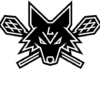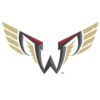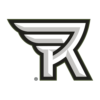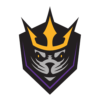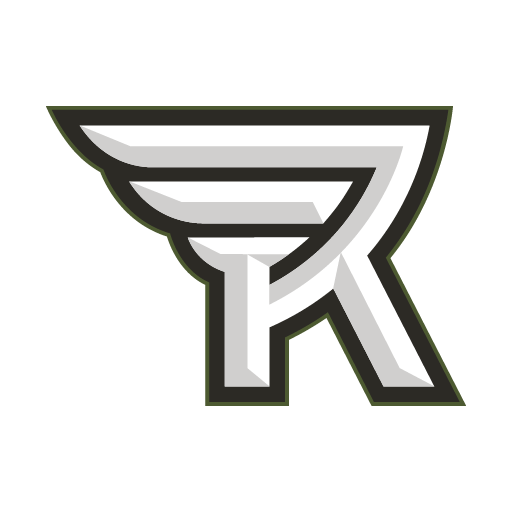Contact Us:
Phone: 1-585-454-5335
Email: Memberservices@bluecrossarena.com
Accessing Your Tickets
Step 1:
On your smartphone, go to rochesterknighthawks.com and select the menu dropdown.
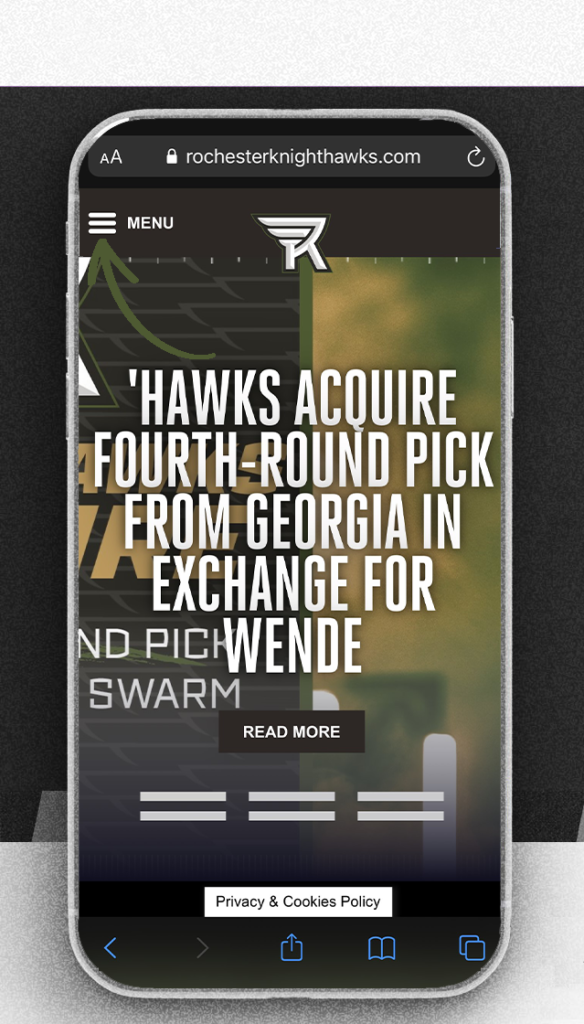
Step 2:
Select the Tickets tab and choose Account Manager.

Step 3:
Login by clicking the account icon in the upper right.
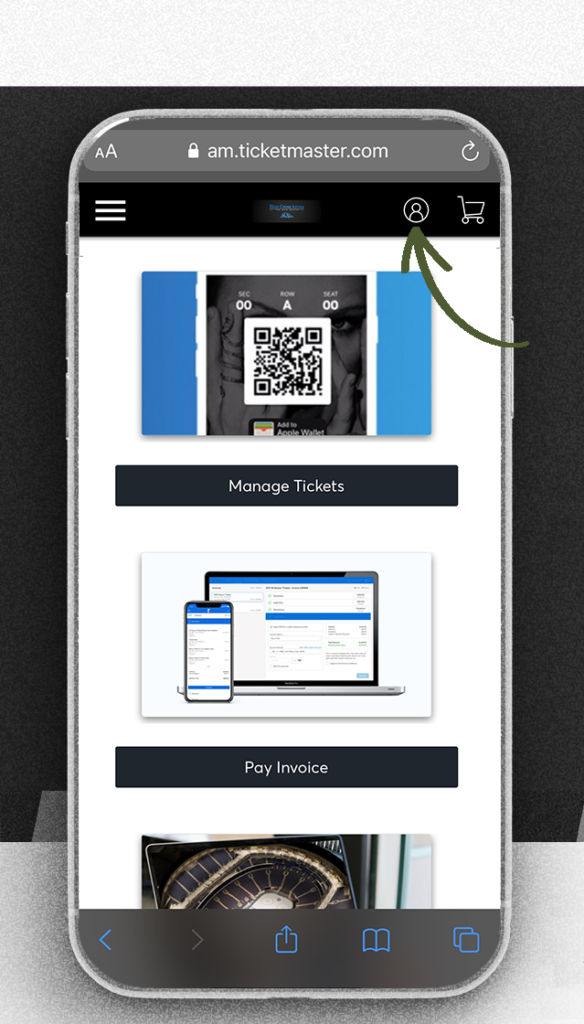
Step 4:
Sign in using your email address associated with your ticket or season ticket purchase. If you need to reset the password, select Forgot Password.
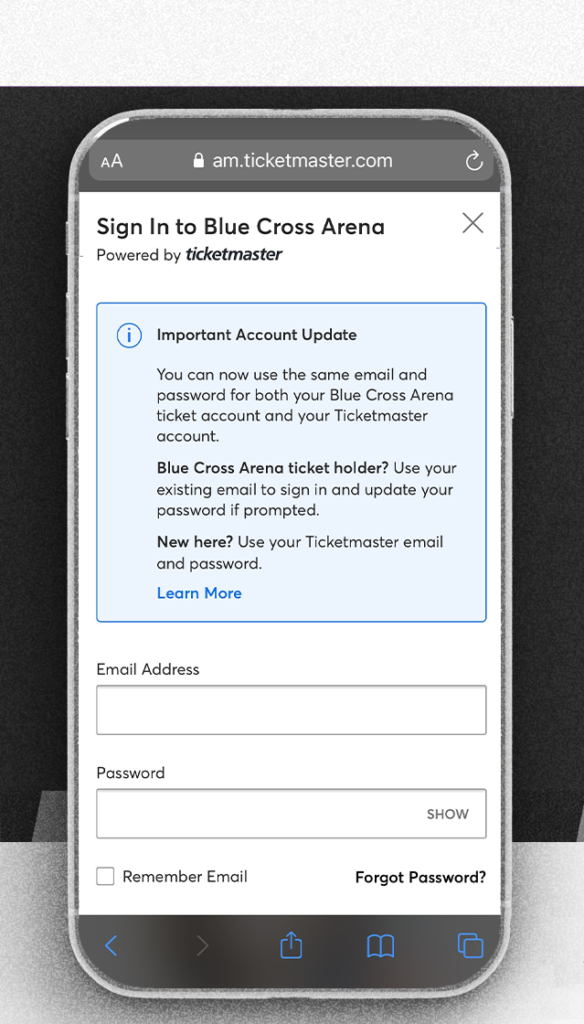
Step 5:
Select the event you want to view.
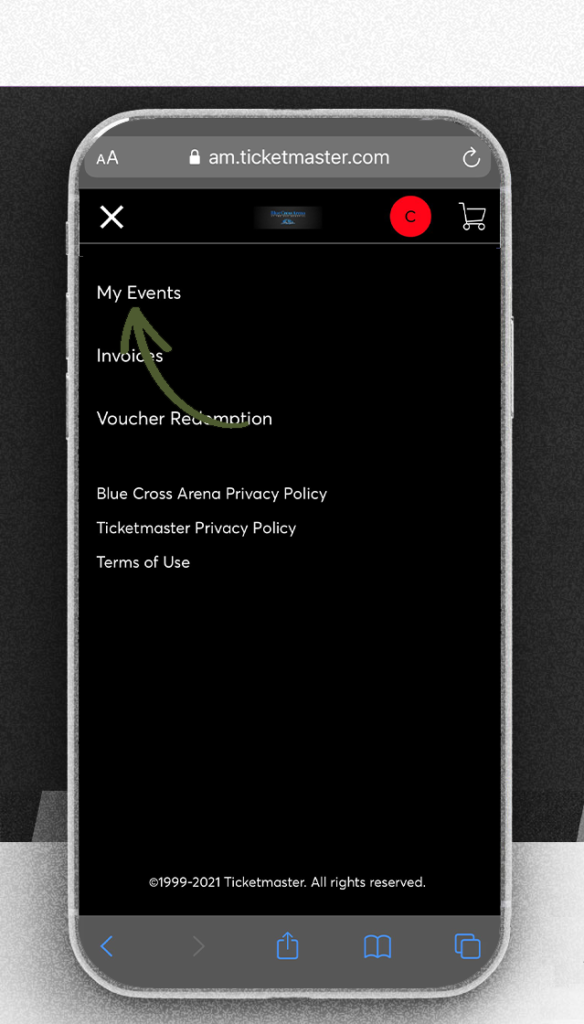
Step 6:
Select the seat that you want to view.
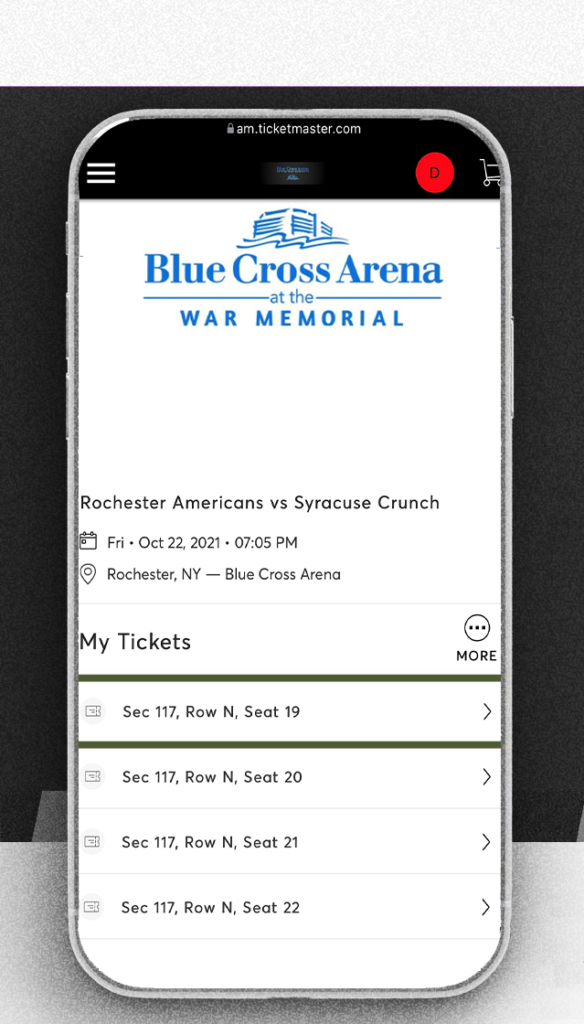
Step 7:
Once selected, you can have your ticket scanned at the gate, transfer the ticket a friend, or save it to your phone’s wallet.
Please note: Screenshots will never be accepted as a ticket
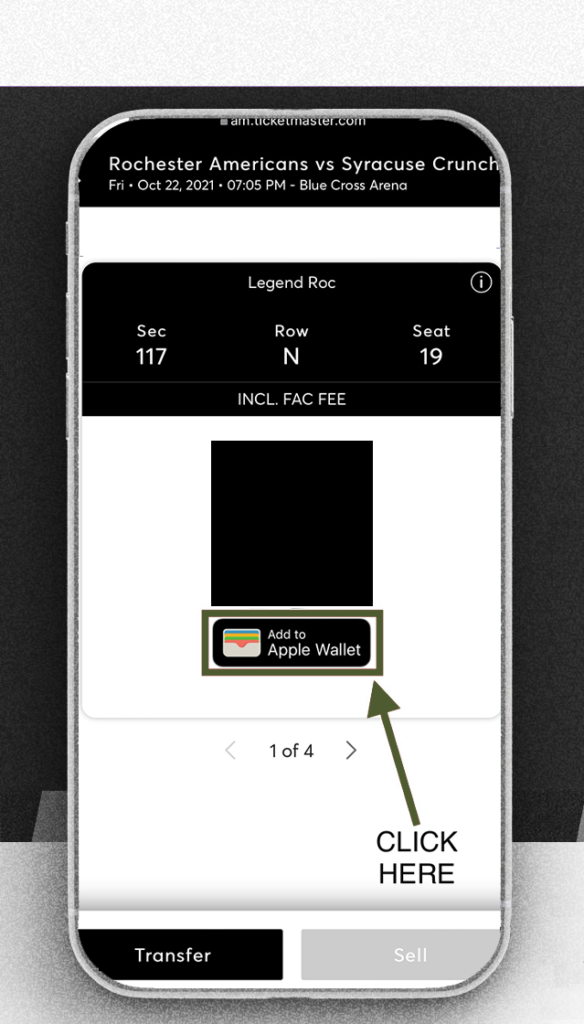
Step 8:
View your ticket in your Apple Wallet or Google Pay wallet
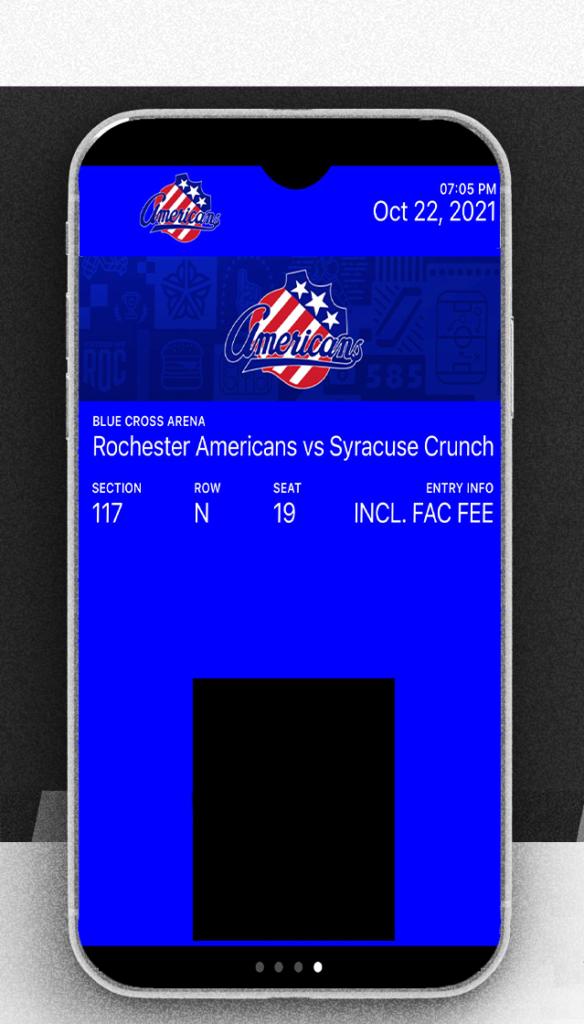
FAQs
The Knighthawks do not have an App and the Ticketmaster App will not sync to Account Manager, which is required to access to have tickets scanned at the gate, or downloaded to your smartphone.
- A way for all ticket holders to obtain event updates during an event, if applicable.
- Accessibility to their seat information at all times.
- An easy way to enter the venue without having to wait for your friends and family.